In this article, we’ll guide you through the process of setting up HTTPS requests to make your project visible to everyone. Follow the detailed steps below to get started.
1. Obtain the API key
2. Set up the automation
Obtain API Key
To obtain the API key that you’ll need for setting up the automation,
- Please go to settings --> API --> Create API key.
- Then give a name of the API key and then add it.
- Next please copy the KEY and keep it handy as we will require it while setting up the automation.

Set up the automation
To set up the automation.
1. Please go to settings --> Automation --> New automation --> Blank slate.
2. Please fill in the details as per below.
Trigger this rule on : All projects
Trigger : Project created
Add an action : Send HTTPS Request
Please check the screenshot for reference:
3. Once you select "send http request" , a new window will open up. Please fill in the details as per below.
Name & description : Please add the details for your reference.
Under the dropdown please select : PUT
Once you paste the above URL please add a space and then use smart fills ( {{ ) to add project id.
To be added after the url : " {{project id"

4. Once the smartfill is populated as per below, please remove the space which was added in the previous step.
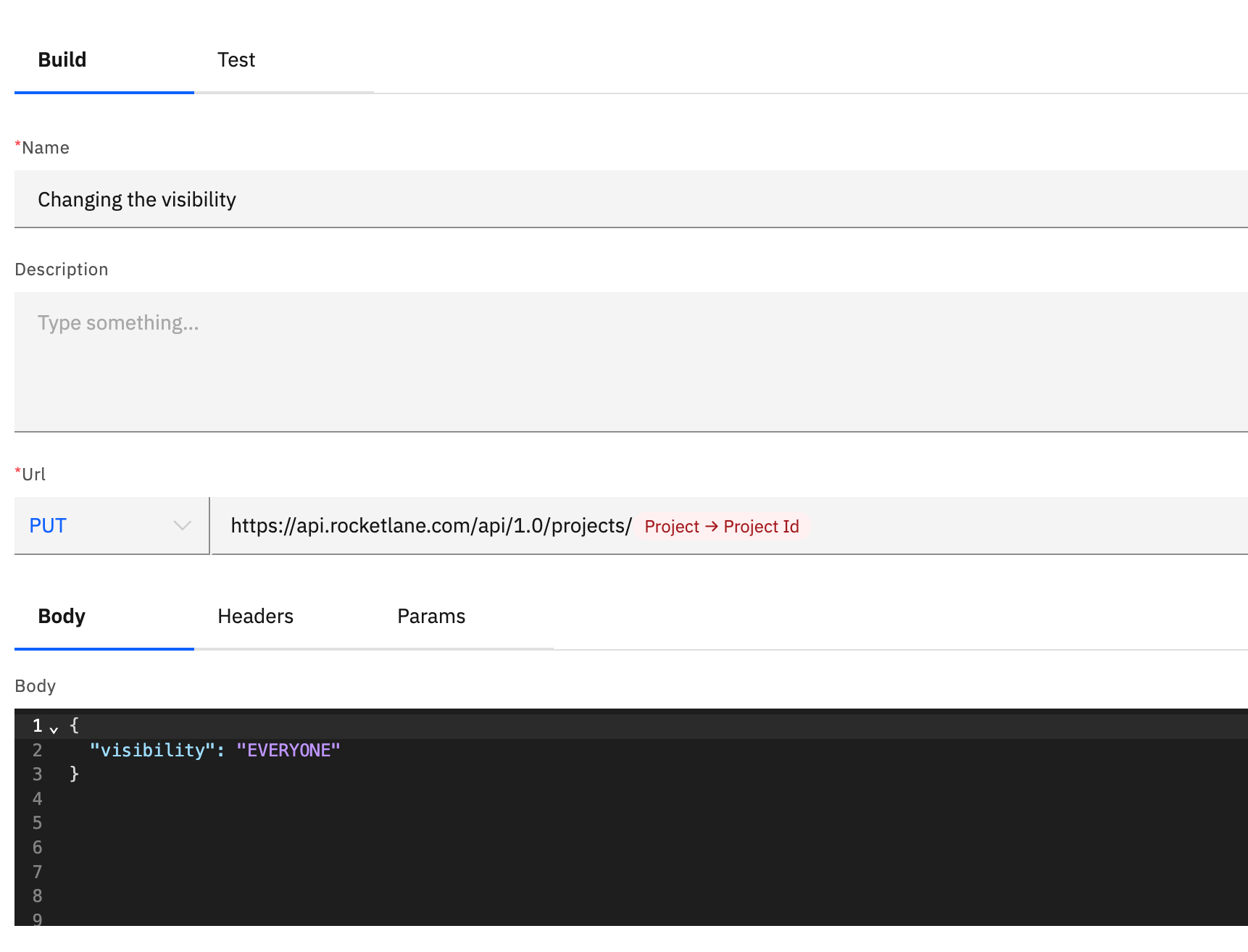
5. Then go to body tab and delete all the information and add the below.
{
"visibility": "EVERYONE"
}
6. Now go under the headers tab, please fill the below details.
Headers : "api-key"
Value : Please paste the api key which was copied in the initial step

7. Please ensure to uncheck the box in Headers and Params
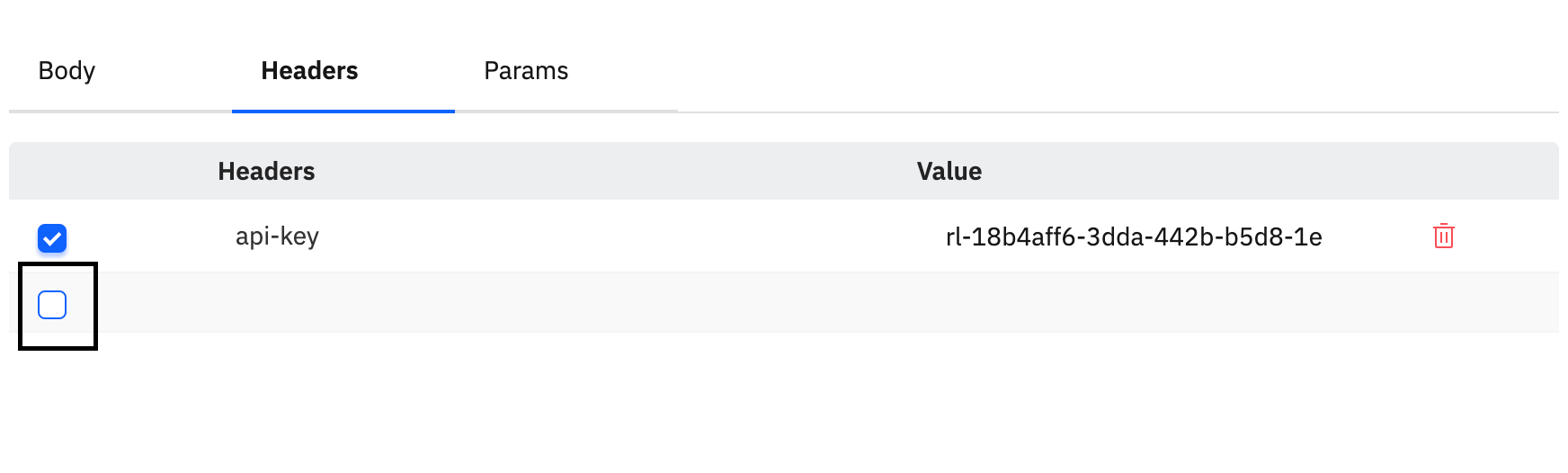

After which you can save the automation. Then the visibility for all projects will be "Everyone" soon after creation.
Hey! Here's hoping that this support document was useful. You can write to us at care@rocketlane.com in case of any queries.
