Status Update Templates allow you to design templates that help you send out recursive project related updates to your team members.
You can keep a track of the tasks, milestones and approvals that have been going on in the project by getting updated at regular time intervals.
Here is how you can get started with creating and automating your own status update templates!
Creating a Project Update Template
- Go to Templates > Update Templates. Click New Project update template.

- The new status update template has a pre-designed format that helps you summarise project updates. You can directly insert the project summary section or edit to your preference.

- You can add a title and edit the summary accordingly.

- From the Highlights tab, you can drag and drop sections into the document.
Here the updates are about upcoming tasks for the next week, so from the tasks section lets choose Upcoming and one week.
- You can drag and drop the tasks section into the document.

Auto publish your Project updates

- Enable auto-publish
This feature allows you to automatically publish status updates according to the preferences you have set. Make it private
Selecting this will make you publish the updates privately.
Projects
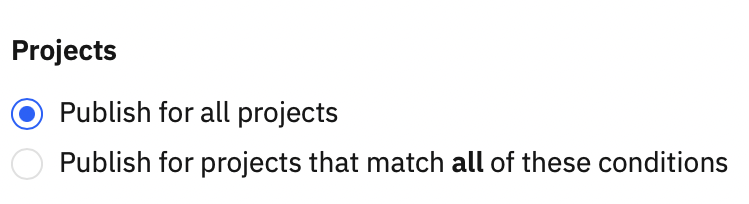
- Publish for all projects
The status updates will be published for all the projects using this template. - Publish for projects that match all of these conditions
Helps you to streamline the projects you want the updates to go out for.
- Once you select this option, click Add conditions.

- In the Add conditions dialog box, select all or any from the Matches section. This will ensure which conditions are to be matched in order to roll out the status updates.
- Set conditions in the Where section and click Done.

Schedule
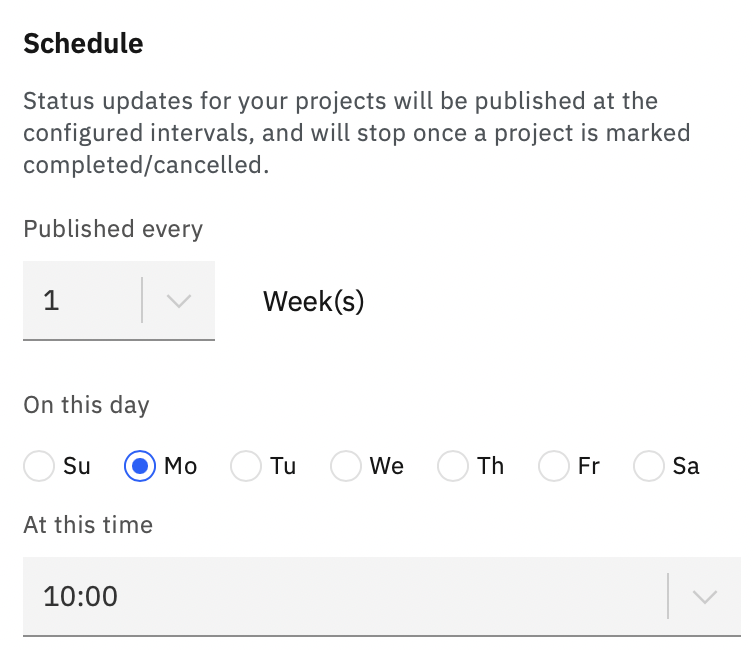
This section allows you to schedule status updates for your projects. These updates will stop being published once a project has been marked completed/ cancelled.
You can select the frequency in weeks, the day of the week and the time of publishing for the status update template.
Click Save from the top-right corner of the screen once you have made the edits.
We will be looking at how to use Status Update Templates in Projects in the upcoming help documents. Stay tuned for more!